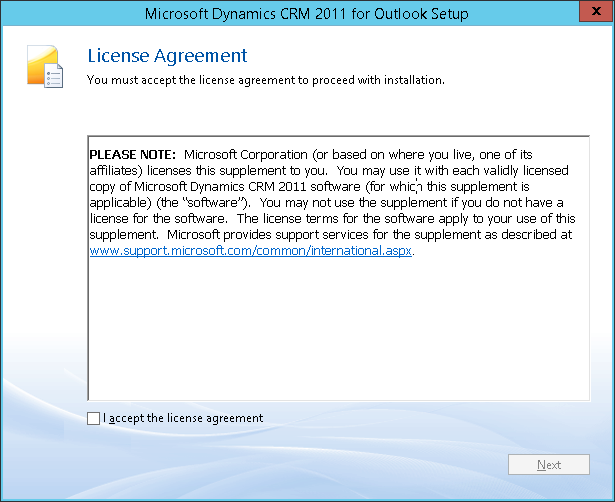Find out deployment administrators
When starting the deployment manager (start -> programs -> microsoft dynamics crm ->deployment manager) you might get the bugged with a message when you're not the deployment administrator of the machine. This even happens when you're domain admin, sys admin on the database and/or local admin on the machine:
"Only the Deployment Administrators are able to use the deployment manager"
The only way to start the deployment manager, is when you're a deployment administrator. And guess what, the only place to add you as a deployment administrator is within the deployment manager tool. Catch 22? Not really, because the person who installed Dynamics CRM is added as a deployment administrator automatically. However, if you have no clue who this is, then you can get this information from SQL server.
The following query will provide you with a list of all the deployment administrators of your environment:
SELECT Name, IsDisabled, Name, IsDeleted FROM [MSCRM_CONFIG].[dbo].[SystemUser]
WHERE DefaultOrganizationId ='00000000-0000-0000-0000-000000000000'
How to find out which SQL server is used by CRM? You won't believe it, you can get this information from the servers tab in the deployment manager* ;)
*or windows register: HKEY_LOCAL_MACHINE\SOFTWARE\Microsoft\MSCRM